Use Rename to change the name of the file or the title.
- Highlight the file in either the Tree, Branch or Report window.
- Select Rename from the Map menu.
The Site Name Item Rename box is displayed. - Type in the change that you want to make to the Title and/or Filename.
- Click OK.
The Building Site routine is executed. All of the links are updated.
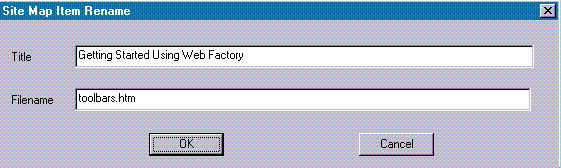
Relocates a file from one directory to another.
- Highlight the file in either the Tree, Branch or Report window.
- Select Move Item from the Map menu.
The Open box is displayed. - Locate the directory where you want to move the file.
- Click the Open button to move the file and to close the Open box.
Note | If you need to move more than one file from one directory to another, use the mouse pointer to highlight all of the files that you want to move before selecting Move Item from the Map menu. |
Use the Edit Item to fix broken links.
- If you see a file with a broken link, highlight the file in either the Branch or Report window.
- Select Edit Item from the Map menu.
The file is opened. - Edit the link.
- Select Close from the File menu to close out the file.
You are asked to confirm that you want to save the file. Click on Yes. - Run the Update Site from the Map menu to update all of the links.
- Highlight the file in either the Branch, Tree or Report window.
- Select Test Item from the Map menu.
The highlighted file is displayed in the Test View window. - Test the links.
- Click on Close on the File menu to return to the Site Tree screen.
If you change links or add new objects or images to a file that is part of a site tree, you can use the Update Site to update the site tree file.
Refer to Save Site Tree for information on saving a site tree.
To update the Site Tree file:
- Click on the Open button or select Open from the File menu.
The Open box is displayed. - Click on the Files of Type drop down icon to select *.wfm.
Only files with the Web Factory Site tree *.wfm extension are listed. - Double click on the site tree file to open the file.
The site tree is displayed. - Select Update Site from the Map menu to update the site tree file.
The Building Site routine is run. - Click on the Save button or select Save from the File menu.
The Site Tree file is saved with the updated changes.